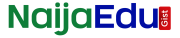ALL JAMB CANDIDATES ARE ADVISED TO READ THE CONTENT ON THIS BLOG TO THE END.
Do you want to know about the JAMB Portal / E-facility?
Do you want to know about JAMB CAPS?
Do you want to know how to access JAMB Portal on your phone?
Do you want to know how to access JAMB CAPS on your phone?
You are in the right place, kindly read the information below.
JAMB Portal / JAMB E-facility is the website where JAMB candidates can log on to see the activities about their JAMB. To be able to access the JAMB Portal, candidates must have registered for JAMB.
In the previous years before 2022, Candidates were asked to provide an email address during registration which will be used to access the JAMB Portal, but 2022 Registration was different; email address was not required to prevent fraud perpetrated by CBT centers, cafe Operators, and others. All candidates were later asked to link their email with JAMB by visiting JAMB office or CBT Centre to link it.
What can you do on the JAMB Portal?
- Print Original JAMB result. Candidates will have to pay N1,500 to be able to access this.
- Admission Letter Printing:- This allows candidates to print Admission letters. Only candidates with admission will be able to use this service. Candidates will have to pay N1,000 to be able to access this.
- Correction of Data:- Candidates can apply for correction of Names, Date of birth, State/Local Government and Gender. Payment is required for this service. (This can only be done at the JAMB office or any accredited CBT Centre)
- Application for Change of Institution/Course:- Candidates can apply for changing of selected Schools of Choice and Courses. Payment is required for this service. (This can only be done at the JAMB office or any accredited CBT Centre)
- Check Admission Status:- This allows candidates to check admission status. This is necessary before going ahead to make payment for Admission Letter Printing. Payment is NOT required for this service. Candidates will have to firstly visit JAMB CAPS to accept admission to be able to see full details of the offered admission here. More details below on how to access the JAMB CAPS
- There are many other services that can be done on the JAMB Portal, once you log in, you will be able to see them all.
What Is JAMB CAPS?
Central Admissions Processing System (CAPS) is to automate the Admissions Process into the tertiary institutions, as another innovation from its stable. JAMB admission policy states that all admission would be made online through the Central Admissions Processing System (CAPS). All candidates seeking admission into any tertiary institution, Universities, Polytechnics, Colleges of Education, Monotechnics and Other tertiary institutions in Nigeria for the 2022/2023 Academic Session are advised to visit the JAMB CAPS portal to check their admission status and also indicate the acceptance or rejection of their admission.
What Can You Do On JAMB CAPS?
In summary, here is the list of things you can see and do on JAMB CAPS. We will discuss briefly those that matter. You can get the full info on the JAMB CAPS once you log in
- My Profile:- In this section, you will be able to see your Registration Number, Name, Gender, Date of Birth, State of Origin, UTME Score
- My Choices:- JAMB registration number, Name and your four choices of institution. If you do a change of institution and or course, you will be able to see the changes here. If you have performed a Change of Institution/Course Operations, and it is not yet reflecting on your CAPS profile, click on the refresh button below the page to update your profile!
- My O’Level:- This is where you will see the details of the olevel result you uploaded. If you have updated your O’Level details, and it is not yet reflecting on your CAPS profile, click on the refresh button to update your O’Level details!
- Admission Status: This is where to check if you have been offered admission, click the accept / reject button to accept / reject the admission offer.
- Marketplace: Any institutions you see here are considering you for admission, click on accept / reject button, to either accept or reject the offer.
- Transfer Approval:- In here, Your First Choice Institution wants to transfer you from your program / course of preference to another program / course. You are required to either accept or reject this transfer consideration. If you accept, your first choice institution will be able to admit you in the new program. If you reject, you will remain in your prefered Course / Program. The program transfer will not be effected.
- SandWich/NOUN/DLI
How To Create JAMB Profile 2022
To create JAMB profile that will enable you access JAMB portal, follow the procedures below
- Create a Gmail account from gmail.com
- Make sure you use your own phone number to create it
- Note the password you used to create the Gmail account
- Visit Nearby CBT Centre or JAMB Office to link the email you created with JAMB
- You will be required to do thumbprint to complete the process, which means no one will be able to do it for you.
- Once you complete it, JAMB will send password to use to access the JAMB Portal to you via the email you provided
- Make sure the email is correct and active
- Any error made in the email can not be corrected.
How To Login To JAMB CAPS / How To Access JAMB CAPS?
Below are the steps to follow to login to JAMB Portal:
- Visit https://efacility.jamb.gov.ng/
- Input your email address and the password.
- Once you successfully log in, you will be able to see everything you can do on the JAMB portal.
- To access the JAMB CAPS, click the Check admission status.
- Select your examination year, then click on the Access My CAPS button.
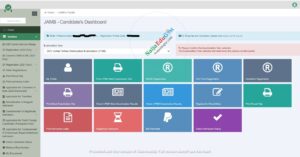
How To Login To JAMB CAPS / How To Access JAMB CAPS On Phone?
To be able to access JAMB CAPS on a mobile phone, kindly use a chrome browser and turn on desktop mode on it. To do that, follow the steps below:
Open Chrome browser
- Visit https://efacility.jamb.gov.ng/
- Click the three dots (or red button) beside the website address at the top right corner of the browser. See images below
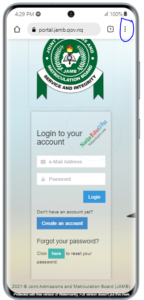
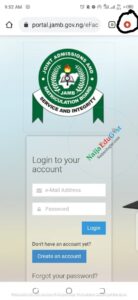
- Scroll down and tick DESKTOP SITE. The page will reload and the view will change. You are now in desktop mode.
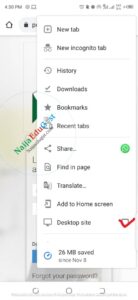
- Login to the portal with your JAMB email and password to JAMB
The dashboard will look like this below
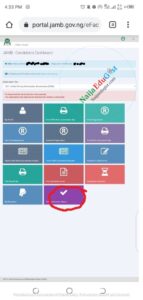
- Click the Check Admission Status
- Select your examination year, then click on the Access My CAPS button.
- If you did JAMB previous year, select 2022 and input your JAMB Registration number, click ACCESS MY CAPS
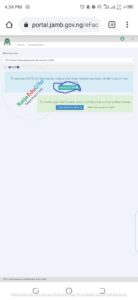
- The next page will look like this below.
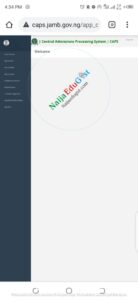
How To Check If Your O’level Result Has Been Uploaded on JAMB CAPS / PORTAL
Click on My O’level Result to check if your Olevel result has been uploaded
If you are sure it has been uploaded after the JAMB exam, click the refresh button below it.
Your O’Level details will appear.
If it does not appear, visit CBT Centre / JAMB office to upload it.
YOU CAN ALSO CONTACT OLA SURE ON WHATSAPP TO UPLOAD YOUR OLEVEL RESULT, WHATSAPP – 08124611631
Proceed to click on any of the menus by the left to check any info you want to check as explained above.
Do you need guidance on how to apply?
Kindly reach out to Ola Sure on Whatsapp via 08124611631 OR CLICK THIS LINK – https://wa.link/4fzffa OR https://wa.me/2348124611631